Adobe InDesign Interactive Digital Publishing by Ted Padova
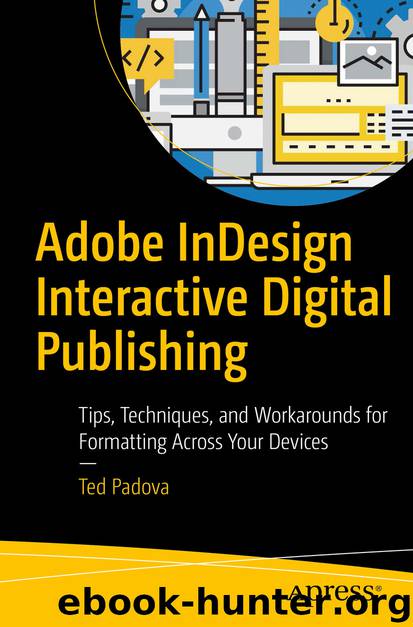
Author:Ted Padova
Language: eng
Format: epub
Publisher: Apress, Berkeley, CA
2. Press Ctrl/⌘+F to open the Find/Change dialog box. Since we’re going to type a GREP expression, click the GREP tab in the Find/Change dialog box.
3. Type the expression in the Find What text box. In this example, the following expression will find whitespace at the end of a paragraph and delete multiple carriage returns. It’s very simple and even the most insecure programmer can easily replicate this expression:
\s+$
The expression is just four characters—a backslash, a lowercase s used for any whitespace, a + used for one or more instances, and the $ symbol used for the end of paragraph location.
If you forget some reserved characters, InDesign can help you out a little. You won’t find all reserved characters in the GREP pane, but there are many common definitions that you can choose by opening the @ menu.
Type just \s+ and leave the $ symbol out of the equation. Open the Find What menu by clicking the @ symbol and scrolling down to Locations. In the submenu, select End of Paragraph, as shown in Figure 6-50. The $ is added to the expression in the Find What text box.
Figure 6-50.Open the Find What menu by clicking the @ symbol and choosing End of Paragraph in the Locations submenu
Download
This site does not store any files on its server. We only index and link to content provided by other sites. Please contact the content providers to delete copyright contents if any and email us, we'll remove relevant links or contents immediately.
The Mikado Method by Ola Ellnestam Daniel Brolund(20591)
Hello! Python by Anthony Briggs(19890)
Secrets of the JavaScript Ninja by John Resig Bear Bibeault(18194)
Dependency Injection in .NET by Mark Seemann(18097)
The Well-Grounded Java Developer by Benjamin J. Evans Martijn Verburg(17566)
Kotlin in Action by Dmitry Jemerov(17170)
Sass and Compass in Action by Wynn Netherland Nathan Weizenbaum Chris Eppstein Brandon Mathis(13259)
Secrets of the JavaScript Ninja by John Resig & Bear Bibeault(11379)
Jquery UI in Action : Master the concepts Of Jquery UI: A Step By Step Approach by ANMOL GOYAL(9383)
Svelte with Test-Driven Development by Daniel Irvine(8139)
Test-Driven Development with PHP 8 by Rainier Sarabia(7888)
Layered Design for Ruby on Rails Applications by Dementyev Vladimir;(7707)
Web Development with Django by Ben Shaw Saurabh Badhwar(7216)
React Application Architecture for Production by Alan Alickovic(6899)
Software Architecture for Web Developers by Mihaela Roxana Ghidersa(4980)
Audition by Ryu Murakami(4886)
Accelerating Server-Side Development with Fastify by Manuel Spigolon Maksim Sinik & Matteo Collina(4835)
Solidity Programming Essentials by Ritesh Modi(4561)
Build Your Own Web Framework in Elixir by Aditya Iyengar(4436)
